Office tour — VertDesk standing desk, 16” MacBook Pro, favorite Mac apps, more – 9to5Mac
Every so often, I enjoy taking a step back and surveying the tech I use every day at my desk. This ranges from the desk itself to new Mac apps, new Apple hardware, and so much more. I’ve made quite a few changes over the last year to my setup, so read on as I share a peek at the tools I’m using to successfully work from home.
The desk: VertDesk v3 Electric Sit Stand Desk
Two years ago, I reviewed the Uplift standing desk as part of my Behind the Screens office tour for 9to5Toys. Since then, quite a bit about my setup has changed, including a cross-country move that resulted in finally being able to have a room in my house as a dedicated office, and the COVID-19 pandemic.
I’ve worked from home for years because 9to5Mac is a completely virtual company, so not much about my working habits have changed due to the pandemic, except for the fact that my girlfriend now also works from home. This quickly necessitated that we get another desk so that we could both have our own work areas.
After some research, I landed on the VertDesk v3 as the best choice. I was enticed by a few different features, including the butcher block surfacing option, Shortcuts integration, and the fact that VertDesk was the only company that wasn’t back-ordered by several months.

This meant that the Uplift Desk would be repurposed in our living room as my girlfriend’s desk, and the VertDesk V3 would be my new desk in the office/spare bedroom. I chose the 72” by 30” desk with the butcher block surface, paired with the black frame. I also added a Qi-enabled power grommet that allows me to wireless charge my iPhone or AirPods by placing them on the grommet. There are also three USB-A ports on the side of the grommet.
Building the VertDesk V3 was very easy and straightforward, thanks to excellent included instructions and additional videos on YouTube. All in all, the process took about two hours to complete. The wire management box that you can optionally add to your VertDesk is very useful, and it makes it easy to hide your wires.
The butcher block surface of the VertDesk V3 that I chose is especially gorgeous and by far my favorite feature of the desk. It’s sturdy, bright, and smooth to the touch.

There’s also a VertDesk application for iPhone that allows you to control your desk via Bluetooth. This is very neat, but in practice, the most useful aspect is integration with the Shortcuts application. This means you can add VertDesk actions for raising and lowering your desk to other Shortcuts.
One example of this is a shortcut I’ve created that automatically raises the desk to my standing height, starts a timer for 15 minutes, and starts playing a specified playlist in Apple Music – my personalized Apple Music Get Up mix. I also have a shortcut for the end of the day, which automatically raises the desk and turns off the office lights.
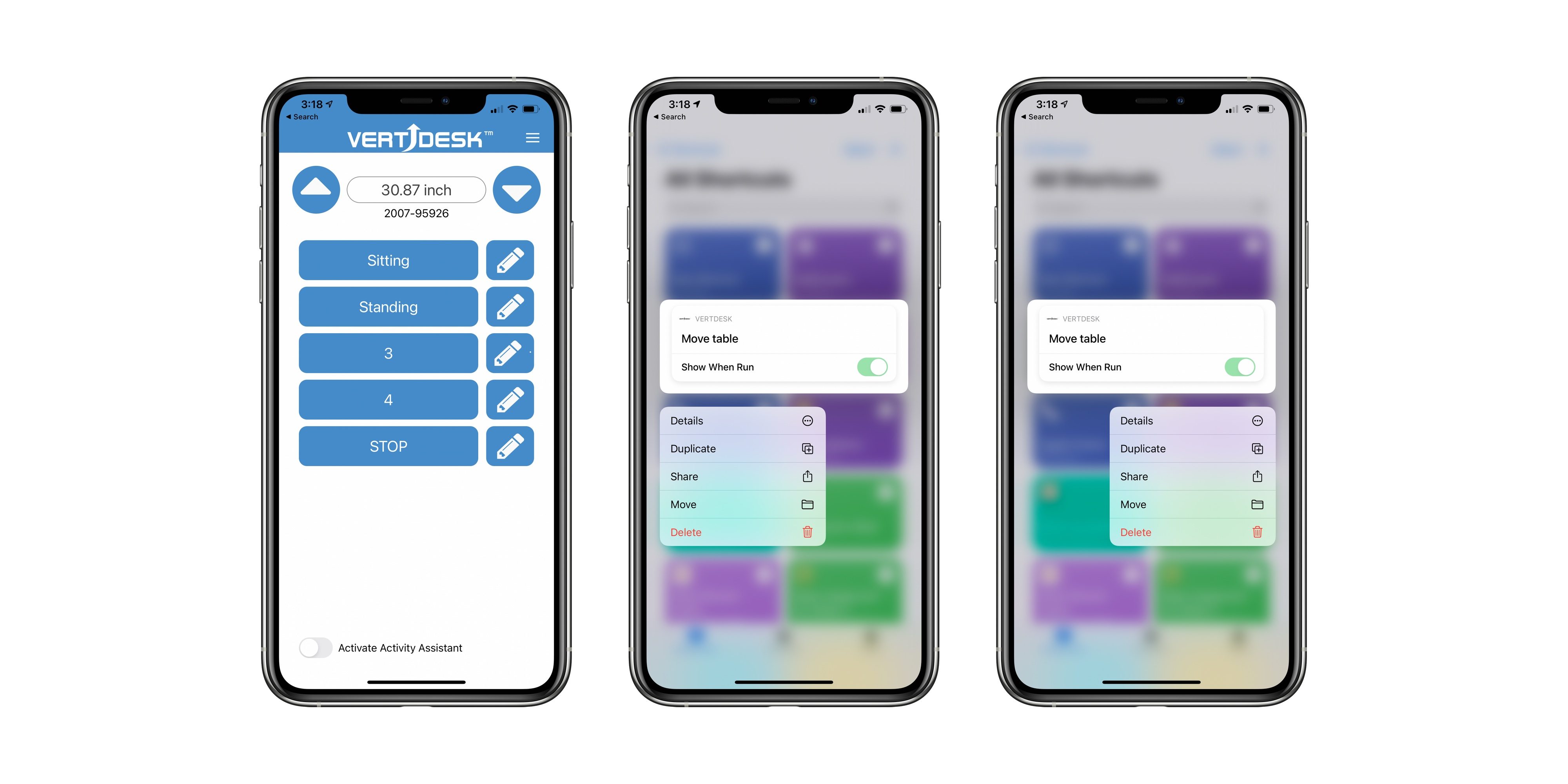
The VertDesk v3 isn’t perfect, but I’ve yet to find a standing desk that is perfect. I have two main gripes with the VertDesk v3. First and foremost, the crossbeam that sits beneath the desk can sometimes impede on your legroom. I’m around 6’4” tall, and there are certainly times when I whack my knee on the crossbeam.
Second, the lifting mechanism on the VertDesk v3 is louder and a touch slower than the Uplift Desk I’d been using previously. This is by no means a dealbreaker, but it’s something to keep in mind if you want the quietest solution possible. Otherwise it’s entirely stable and reliable, even at its tallest height of 47 inches.
Overall, I’m very happy with the VertDesk v3. Its ingenious cable management tray, butcher block design option, and Shortcuts integration make it a compelling option among the growing sea of standing desk choices on the market. My configuration retails for just over $1,100 and you can learn more on the VertDesk webpage.
The chair: Uplift Pursuit

One thing that is unchanged about my desk compared to my 2018 tour is the desk chair. I’m still using Uplift Pursuit Ergonomic Chair, which is available for $329 in black and white.
The Pursuit is incredibly versatile, with back angle adjustment, height options, the ability to raise and lower the arms and headrest, and much more. The versatility meant that I was able to fine-tune the chair over the course of a week or so, finding the best settings for my comfort.
16-inch MacBook Pro, 24” LG UltraFine 4K, and Mac mini

I used an iMac for several years and paired it with the 12-inch MacBook and eventually the MacBook Air for on-the-go use, but once I graduated and no longer needed a small laptop that could fit on lecture hall table tops, I ditched the iMac and MacBook Air in favor of a 16-inch MacBook Pro.
This setup provides an insane amount of versatility, which I love. The 16-inch MacBook Pro can be unplugged and taken on the go with ease, or my girlfriend can even dock her 15-inch MacBook Pro and use the UltraFine when she needs some additional screen real estate.
The 24-inch UltraFine has mixed reviews, but it’s always been rock solid for me. I greatly appreciate the two Thunderbolt 3 and three USB-C ports you find on the back, which make it easy to connect a single cable to the MacBook Pro itself. The UltraFine design is certainly nothing out of this world, but it’s practical and gets the job done.

My 16-inch MacBook Pro is docked on the Twelve South Curve so that it’s elevated to the same level as the UltraFine. Other peripherals on my desk include the Logitech MX Keys wireless keyboard, an Apple Magic Trackpad, and the Logitech MX Master 3 wireless mouse.

For my 9to5Mac Daily podcast, I use the Audio-Technica ATR2100x microphone, which I’m a huge fan of, thanks to its USB-C connectivity, with this shock mount and window screen combo. It’s mounted to the desk using the Heil Sound PL-2T boom arm that is absolutely overkill for my needs, but incredibly sturdy and reliable.

Directly beneath the UltraFine is the Nomad Base Station Stand, which is my wireless charging stand of choice. You can read my full review here for more
Finally, housed inside an unpictured entertainment center is a 2012 Mac mini that I’ve repurposed into a Plex server. It won’t win any awards for speed, but it’s an out-of-sight solution for media storage that’s accessible from anywhere. It’s hardwired directly to my Eero Pro router.
Other odds and ends

There are a few other odds and ends you’ll notice on and around my desk. Above the desk is the Nanoleaf Aurora light panels, which have been a staple of my workspace for years. The Nanoleaf light panels can be obnoxious in certain situations, but when you set them to a solid color, they’re a great way to add some light to your space.
My audio needs are satisfied two space gray HomePods on either side of my display. How the forthcoming HomePod mini will integrate into my setup remains to be seen, but ultra wideband features almost certainly mean that I’ll incorporate at least one somehow.

Mounted on the top bezel of the display itself is the BenQ ScreenBar Plus, which is a light bar that clips to you monitor and shines downwards onto your desk. It’s a pricey solution for making your workspace as bright as possible, but I’m a big fan of it.
Other knick knacks:
Mac apps

Over the last several months, I’ve also worked to integrate a variety of new and different Mac applications into my workflow.
Tabs to Links app is an app made by 9to5Mac’s own Benjamin Mayo, and it allows you to turn a browser full of tabs into a correctly formatted list of links for show notes and roundups. Fun fact: Even though I work closely with Mayo every day, I didn’t know Tabs to Links existed until a few months ago.
I use Marco Arment’s Forecast app to encode 9to5Mac Daily episodes as MP3 and add chapter marks and other metadata details. The audio itself is processed in Auphonic Leveler.
I’m a big fan of Tot, a minimalistic text editor created by the Iconfactory. It’s a great way to keep quick notes and bits of text on your Mac, with built-in constraints so it never becomes a messy collection of files. I use Tot for workshopping headlines, jotting down notes during a call, and more.
My to-do list app of choice is Things and I write all of my stories and 9to5Mac Daily scripts in Ulysses using Markdown. My RSS app of choice is NetNewsWire, which has been getting even better with every update recently. I track my time using Toggl, which makes it easy for me to see how much time I’m spending on various projects.
TextExpander is easily my most-beloved app on the Mac, and I use it for so many different things. I have TextExpander snippets for 9to5Mac Daily show notes, ad copy, email invoices, and much more. Speaking of text, I also use the app Rocket to bring Slack-style emoji shortcuts to macOS.
Soulver is my favorite calculator app for Mac, and it’s actually a sort of hybrid between calculator and notepad.
You’ll also notice both Spotify and Apple Music in my macOS dock, and I can’t really explain this one. While Apple Music is my go-to streaming music service, I also really like some of the playlists and features in Spotify as well.
Wrap-up

That’s my desk setup and a few of my favorite Mac apps. What about you? Have you made any recent changes to your setup? I’d love to hear your tips, tricks, and recommendations down in the comments!
FTC: We use income earning auto affiliate links. More.

